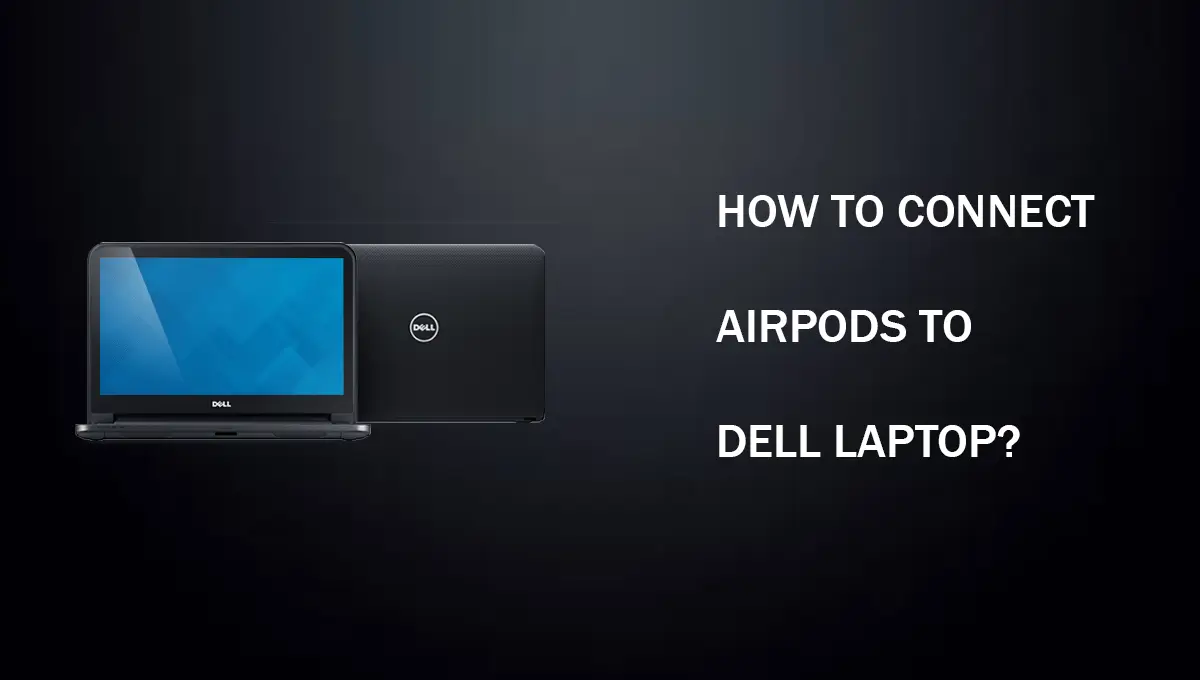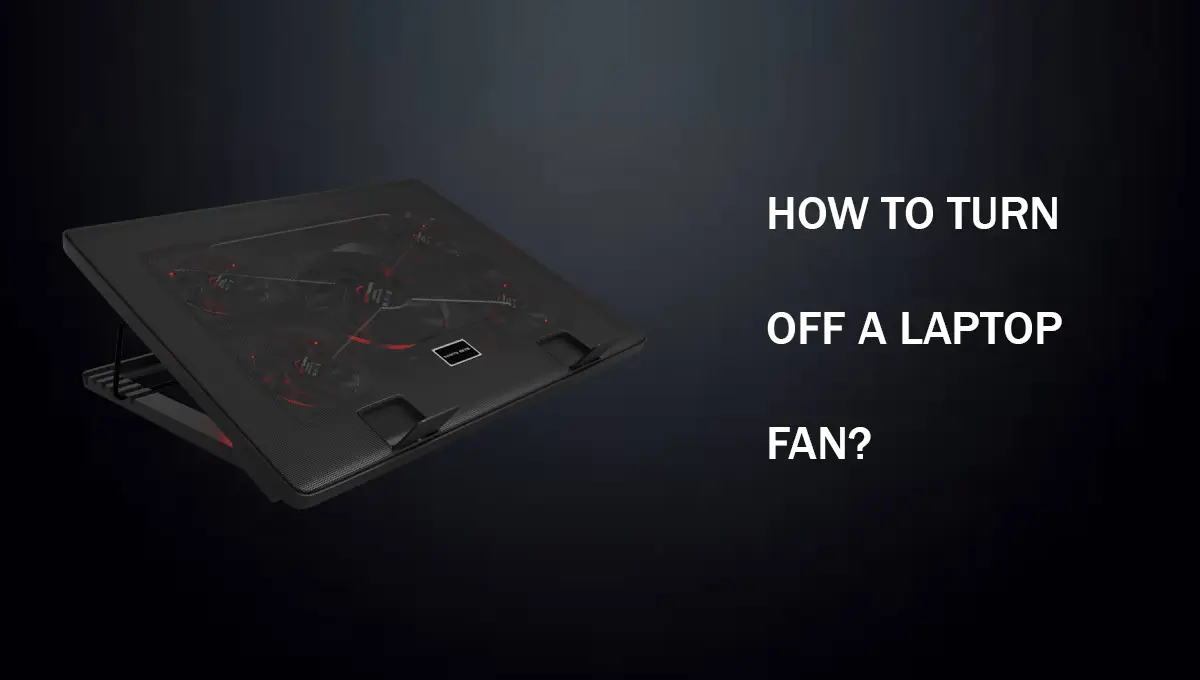Are you here finding how to connect Airpods to Dell laptop? Well, this article contains all the information regarding connecting AirPods.
Whether you are listening to music or just casually talking to someone the sound quality matters in both of these instances as if you can’t hear what the other person has to say, then it’s useless talking to them.
If you love your AirPods and want to use them with your Dell or any other laptop that is running a Windows operating system, but cannot pair them, then you are in the right place.
In this article, I am going to explain some of the best ways by which you can connect your Apple AirPods to your windows or dell laptop.
Moreover, if you are having trouble connecting your JBL Headphones you may consider reading our guide on that too.
How To Connect AirPods To Dell Laptop? (Simple Steps)
Since there is no option of connecting AirPods with wires or jack the only connectivity option that is available to us is wireless. Wireless connections sometimes use another sort of connection like Wi-Fi but in this case, we are working with Bluetooth because AirPods only have this way of connecting to other devices, even the Apple ones.
Firstly you need to have Bluetooth enabled on your windows laptop and you can do it by searching for its setting in the start menu or just by clicking on the Wireless connection setting. Once you have enabled it in your laptop settings we can move to the next step but if For some reason you don’t have Bluetooth on your laptop you can’t use AirPods with it.
Methods – Easy Way To Connect Airpods To Dell Laptops
- Once you have enabled Bluetooth on your laptop. You need to go into your settings and search for Bluetooth and other connections in the search box if you already know where it is then you can just directly go to it.
- Once you click that option on the left side of your screen there will be several options and one of the options will be listed there named Add Bluetooth or other devices.
- Now click on that option and another window will pop up in front of you saying add a device. Now the work on your system is done.
- After that, grab your AirPods with their case near your laptop and press the power button located on the bottom side in case they are turned off for connectivity.
- Once powered on your AirPods will appear in that window and all you have to do is click on them and your laptop will automatically make the connection to it. There is also no need for third-party software or anything. You just open your favorite music rack or film and there you go now you can hear the sound through your AirPods.
Will The Quality Be Good?
Of Course, it will be good enough for you to have a decent experience if you keep them as near to each other as possible but if you are expecting the quality of sound like your MacBook then unfortunately you will not get it here because apple products are optimized to work with Apple products which is the reason why the audio quality of your AirPods sound the best when you pair them with your iPhone or Apple Watch and other devices.
Conclusion
So there you have it, one of the easiest ways of connecting Apple AirPods to your Dell laptop. This method works with all laptops running windows 10 or above.
If you are running a laptop with a downgraded version of windows then the steps will be a little different because they don’t share the same user interface and in that case, you can read our other guide on connecting AirPods to windows laptops running windows 8 or 7.
Frequently Asked Questions
How To Connect AirPods to Dell Laptop In Windows 10?
Follow the same procedure which is mentioned in this article and you would be able to connect your laptop easily with Airpods in Windows 10.
Do AirPods work with Dell laptops?
Yes, Dell laptops are compatible with Airpods.